Online Learning FAQ
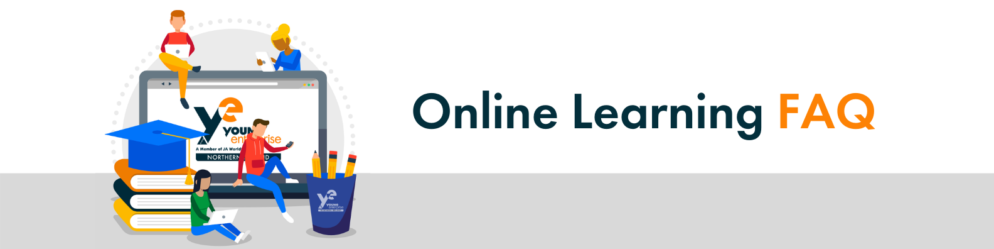
General
YE Academy is an online learning platform where you can get access to YENI programmes.
A facilitator is a person who helps support and guide a learner to achieve the learning outcomes within a programme.
The facilitator within YENI programmes can be the teacher, trainer, volunteer or when remote learning is in place it can be a parent/guardian.
The latest version of Google Chrome is the suggested browser for best functionality in all devices.
To access YE Academy click here. If you are a new user then click on “Create new Account” to register for YE Academy, we recommend you use your email address as your username to make for you to remember.
Otherwise type in your Username and Password that you setup when you created an account.
For information on all competitions, check our social media pages and website for up-to-date information. (Links to all our social media sites and top of page)
The facilitator evaluation form is to be completed by the teacher only.
If you do not have access to programmes displayed please contact your teacher or YENI representative who will provide you with the enrolment key.
Check you have typed in the username and password that you used when you setup your account as your username and email address can be different.
If you have forgotten your password then click on “Lost password?” and follow the instructions to reset your password.
If you are still unable to login then contact your YENI representative or email info@yeni.co.uk with your name, school and email address and we will check if your account has been setup correctly.
This issue would arise due to compatibility, ensure you are accessing YE Academy via the latest up-to-date version of Google Chrome and clear Cached Data & browsing history in Chrome. Click here to check device compatibility with our YE Academy platform.
We advise you to download the pdf files and save onto your own workspace, once completed email to your teacher.
Unfortunately, once you have submitted a document/ completed worksheet you will not be able to upload again. We advise you to download the pdf files and save onto your own workspace, once completed email to your teacher.
If you are trying to enlarge/ zoom-in on an image using a mobile device unfortunately they are limited functionality when using a mobile device however you should be able to use this function if you are accessing YE Academy via the latest Google Chrome browser. If issues persist, click here to ensure your device is fully compatible with the YE Academy portal or complete our contact form at the bottom of this page and we will get back to you.
Ensure you are accessing YE Academy via the latest version of Google Chrome to begin. If you are viewing via the latest version of chrome and issue continues, Clear Cached Data & browsing history in Chrome. Update Google Chrome. Update Adobe Flash Player. Disable Hardware Acceleration Plugins in Chrome.
Ensure you are accessing YE Academy via the latest version of Google Chrome to begin. If you are viewing via the latest version of chrome and issue continues, make sure the video is not muted or volume has not been set to the lowest position on your device. The site may have been muted on the browser to unmute right-click on the site’s tab and click “Unmute Site.” If issue continues fill out the contact form at the bottom of this page and we will get back to you.
If you wish to contact us with a question, query or suggestion click the button below.



